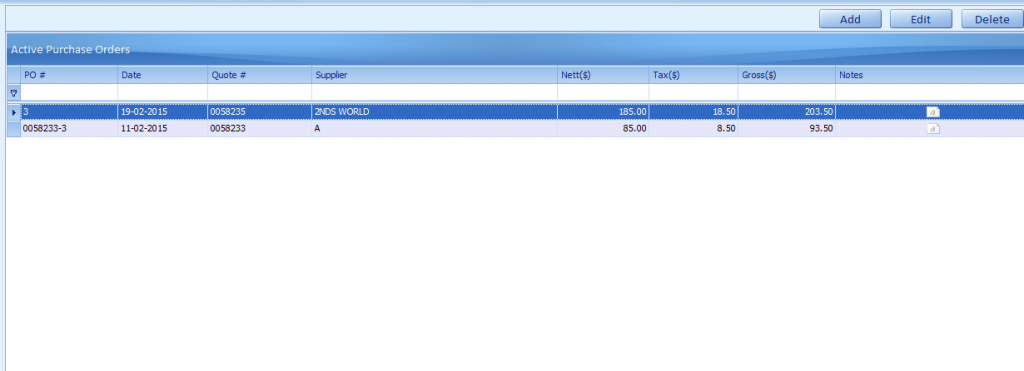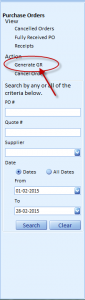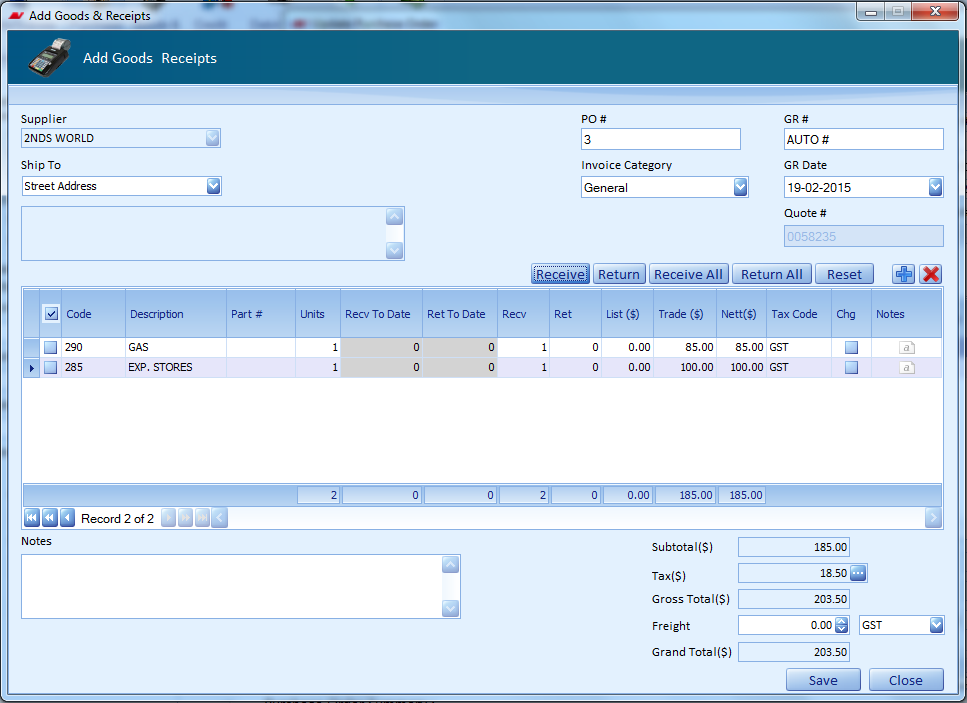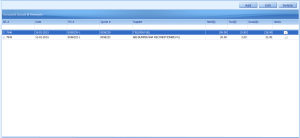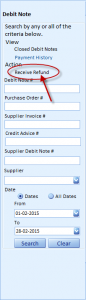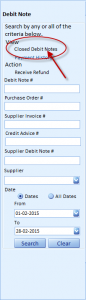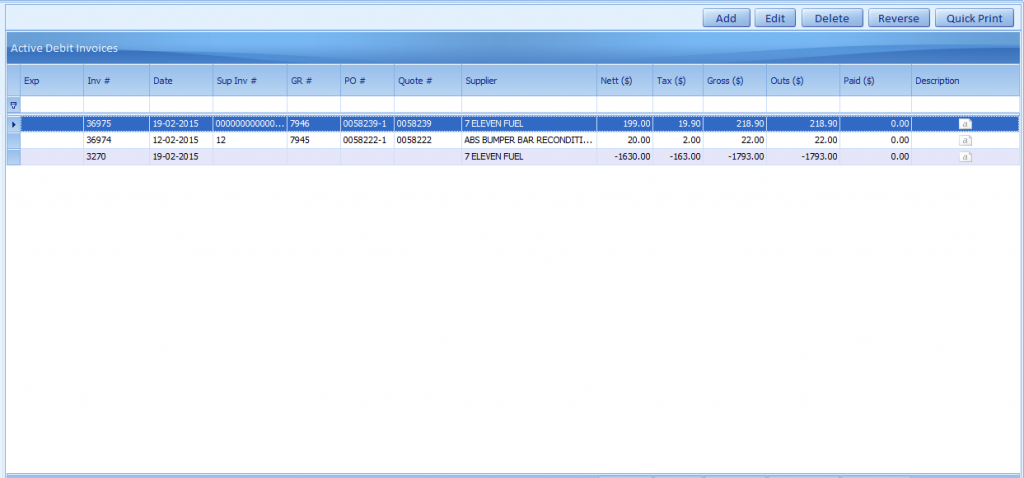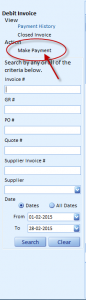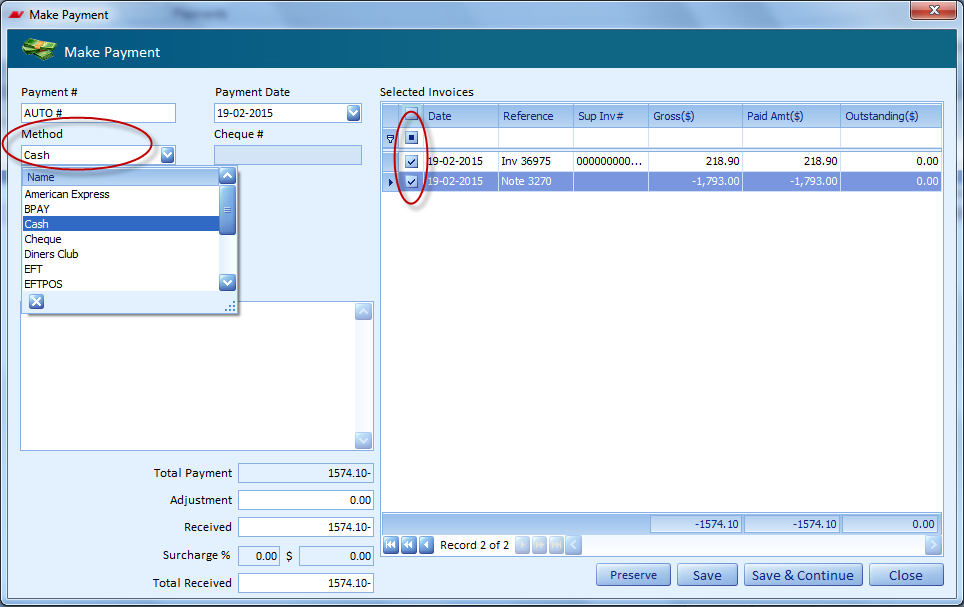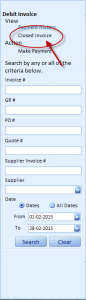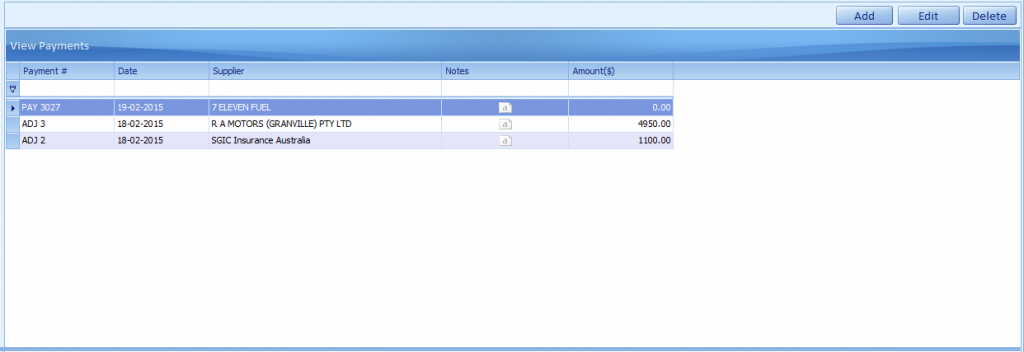Purchase:
Purchase Order:
- List of purchase order will be displayed in the purchases page.
- User can add a purchase order details by clicking add button.
- To modify or delete the Purchase order, select the Purchases Order and click Edit or Delete button respectively.
- Select the particular Purchase order.
- Click Generate GR on left side, (or) click the Generate GR in purchase order page.
- Click the save button, Fill the supplier invoice number.
- Then finally generate the Goods & Receipts number.
Goods & Receipts:
- User can add a Goods & Receipts details by clicking add button.
- To modify or delete the Purchase order, select the Goods & Receipts and click Edit or Delete button respectively.
Debit Notes:
User can add Debit notes:
- If there is any outstanding payment by the Customer or Supplier.
- Click Receive Refund on left side.
- Select the Method of payment mode.
- Click the Check Box in the invoice.
- Click the Save button.
- Amount to be paid to the Repairer automatically moves to Closed Debit Notes.
Debit Invoice:
- User can add a Debit Invoice details by clicking add button.
To modify or delete the Debit Invoice, select the Debit Invoice and click Edit or Delete button respectively.
- User can select Debit invoice list and select the particular invoice.
- Click the Make Payment.
- If repairer adds any debit note, automatically gets added to debit invoice.
- Select the Method of payment mode, enable the check box. (Only then the amount will be added to the respective columns)
- Click save option.
- The invoice amount to be paid automatically moves to Closed Invoice.
Manage Payment:
- User can add a Payment, click add button.
- To modify or delete the Payment, select the Payment and click Edit or Delete button respectively.
- If there is any due for the customer or supplier by the repairer, listed in the payment invoice.
(E.g) Credit Note payment & Debit note payment.
- As well as it will be move to Payment in purchase section.