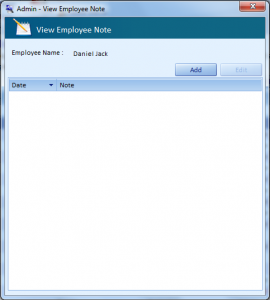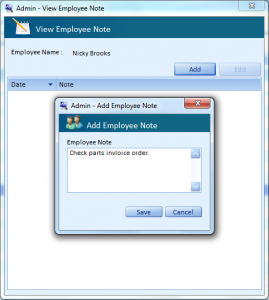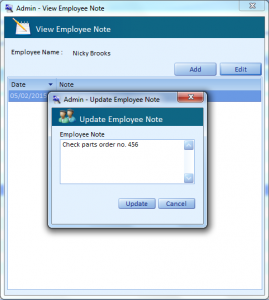The Admin – View Employee Note screen displays the notes corresponding to the selected employee along with the date on which it was added.
- Click the Add button to add a new note for the employee.
The Admin – View Employee Note screen displays the notes corresponding to the selected employee along with the date on which it was added.
- Click the Add button to add a new note for the employee.
Only if some notes are available for the employee, the Edit button gets enabled.
- Click the Edit button to modify the existing note.