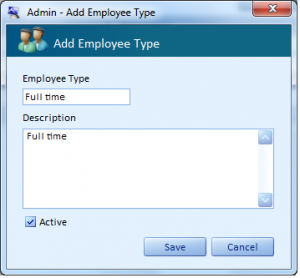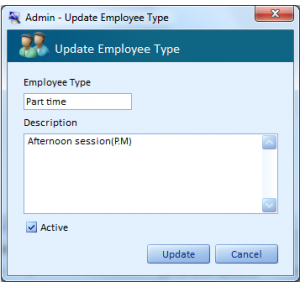The Manage Employee Type screen displays the list of existing types in a line item format. These items can be organized in an ascending or descending order by using the arrow in the Employee Type column. Some examples of employee types are Full time, Part time, Contractor, Temporary, etc.
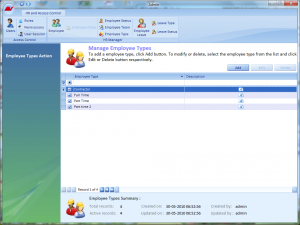
The Description column pertaining to every row contains the icon. By clicking on this icon, the users can view the description corresponding to that type. The check boxes corresponding to every line item indicates whether the status is active or inactive. The summary information for the Type records is displayed at the bottom of this page. The navigational arrows provided at the bottom enable the users to navigate one/more records at a time.
- Click the Add button on this page to add a new type.
- Select a type and click the Edit button on this page to update the type information.
- Select a type and click the Delete button on this page to delete the employee type.
Right-click on any deleted record. A short cut menu with option Undo Delete comes up. Click this option to retrieve the deleted record into the system.