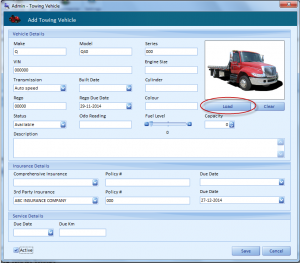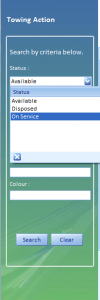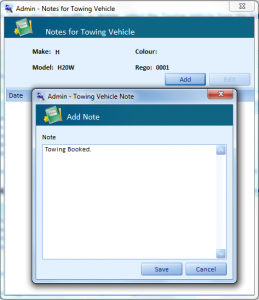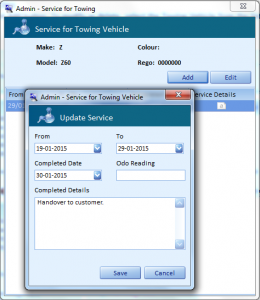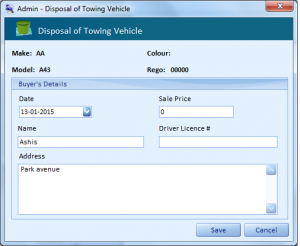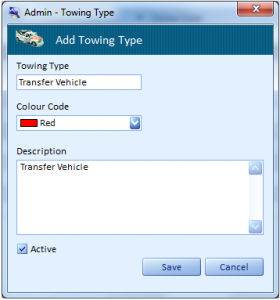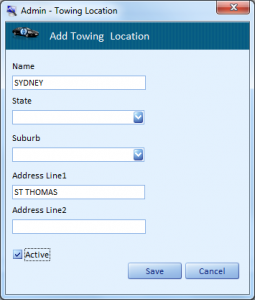The steps of Towing are same as Loan Car.
- User can add a Towing Vehicle, click Add button.
- To modify or delete, select the Towing Vehicle from the list and click Edit or Delete button respectively.
- ClickLoadbutton, and upload the Towing Vehicle image in the screen.
- Click Save button.
- In left side of towing vehicle we have the search criterion.
- Click the Search button on this pane to execute the search and retrieve records matching the search criterion.
Manage Towing Vehicle Notes:
- User can add a Towing Vehicle details, click Add button
- To modify the Towing Vehicle details, Select the Note for Towing Vehicle from the list and click Edit button.
Manage Towing Services:
- User can select the Vehicle service From Date to service To Date.
- Select the Vehicle service Completed date.
- Fill the Towing Vehicle ODO Reading.
- Fill the Completed details of Vehicle services.
- Finally click Save button.
Manage Towing Vehicle Disposal:
- Click the Towing vehicle Disposal
- Fill the Details of Towing Vehicle
- Click Save button.
Manage Towing Types:
- User can add a Towing type, click Add button.
- To modify or delete select the Towing type from the list and click Edit or Delete button respectively.
- Enter the Towing Types (Eg: Accident Vehicle, Police Roster, Trade Tow etc?..)
- Select the Colour Code.
- Enter the Description.
- Click the Save button.
Manage Towing Location:
- User can add a Towing Location, click Add button.
- To modify or delete select the Towing Location from the list and click Edit or Delete button respectively.
- User can fill all the Respective columns.
- Click Save button.