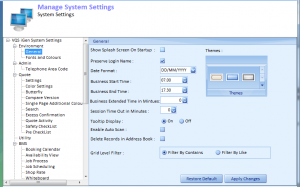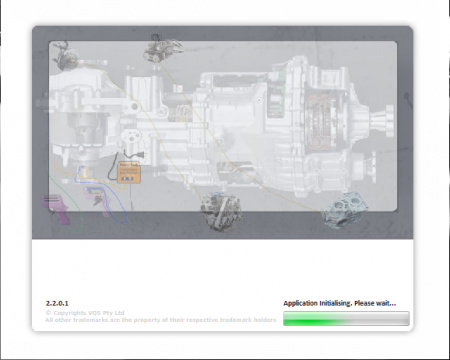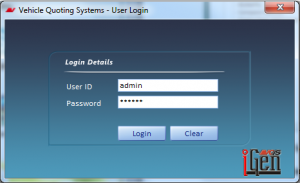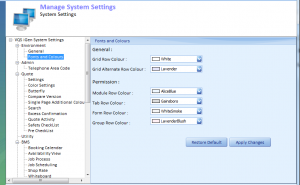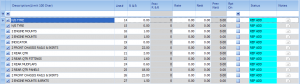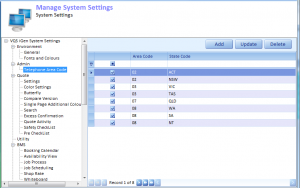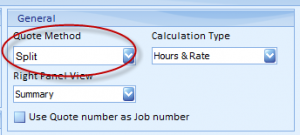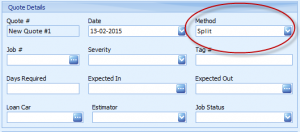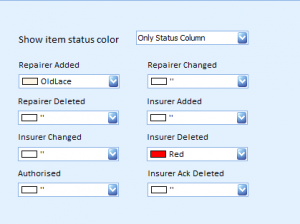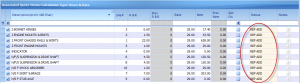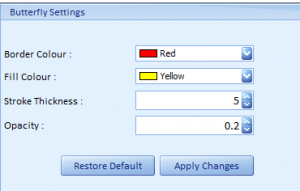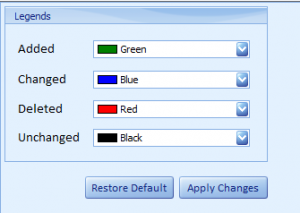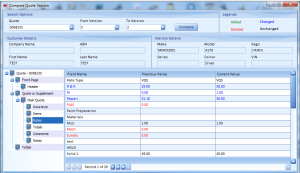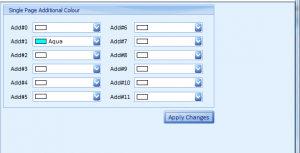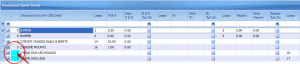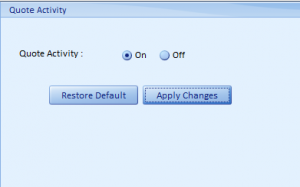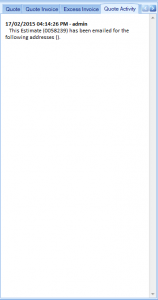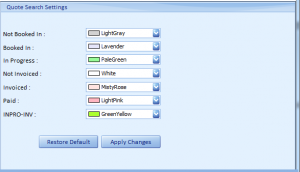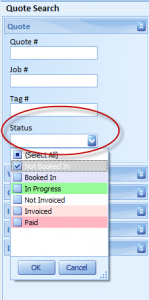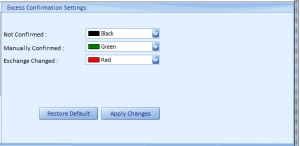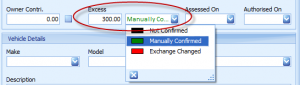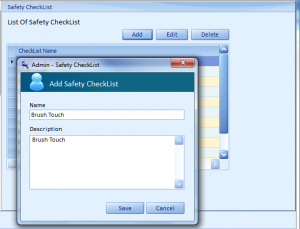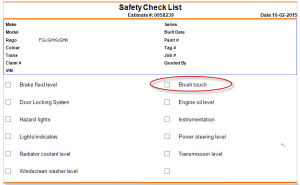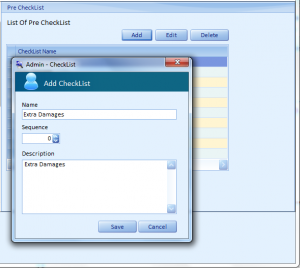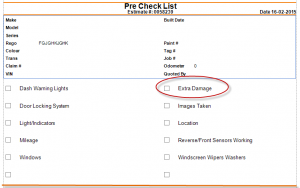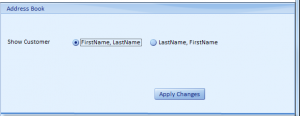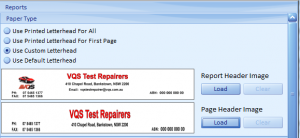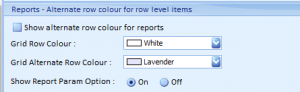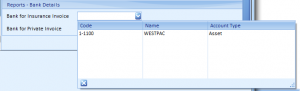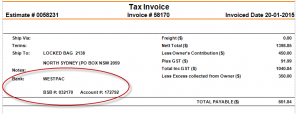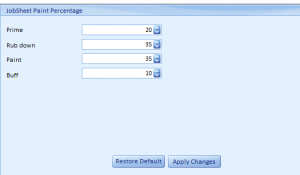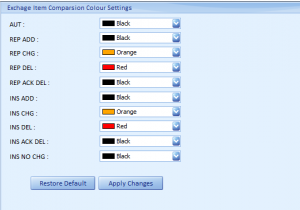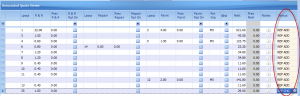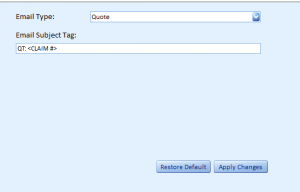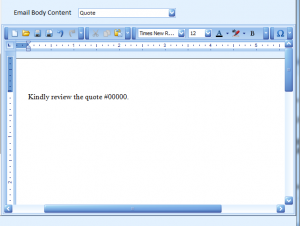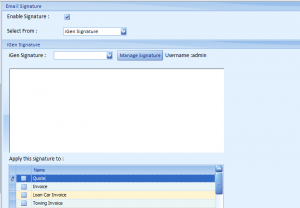- Home
- Admin
- System maintanence
- Vqs igen system settings
VQS iGen System Settings
Manage System Settings:
Environment-> General:
- User can customize the system settings.
- User can choose the respective columns of general settings.
Show Splash Screen:
User can setup the Splash screen on startup in system settings.
Preserve Login Name:
User can Preserve Login name in VQS user login.
Date Format:
User can setup their Date format for quote in system settings sections.
Business Start Time:
User can setup their business start time in the system settings sections.
Business End Time:
User can setup their business End time in the system settings sections.
Tooltip Display:
User can setup their tooltip Display in the system settings.
- The settings are applied and shown in the quote.
Delete Records in Address Book:
- User can customize Delete Records option in Address book in the system settings section.
- User can delete the records from the address book.
Grid Level Filter:
User can setup their Grid Level Filter either Filter by contains or Filter by like.
Filter by contains filters based on the content we enter in the search column, the content with the key word in first, middle & last or any ever thought-out the quote.
Filter by like filters based on the content being only at the beginning of quote.
Environment-> Fonts and Colours:
- User can choose the Fonts and Colours settings.
- The settings are applied and shown in the quote of item module.
Admin-> Telephone Area Code:
- User can setup Telephone area code and State code by clicking Add button in system settings section.
- To modify or delete, select the Area Code and State Code from the list by clicking Update or Delete button respectively in system settings section.
Quote-> Settings:
- User can customize the settings.
- User can setup their quote number or word in the quote like Prefix & Suffix.
- User can choose the quote item side preference like near & off Side (N/S, O/S) or Left & Right Side.
- If user can setup the Quote Method type like Split or Non split.
- The settings applied and show default in the quote.
Quote-> Colour Settings:
- User can setup the Colour setting for show items status under the Lookup Items.
- The colour settings are applied and shown in the quote of item module.
Quote-> Butterfly:
- User can setup the Border Colour & Fill Colour for butterfly 3D images.
The Butterfly settings are applied and shown in the quote of butterfly 3D images.
Quote-> Compare Version:
- User can choose the colour for Added, Changed, Deleted, and Unchanged of compare version.
- The Compare version settings are applied and shown in the quote of history.
Quote-> Single Page Additional Colour:
- User can setup their colour to single page additional quote items.
- The Colour settings are applied and shown in the quote of under items page.
- User can able to differentiate the additional quote items in the quote page.
Quote-> Quote Activity:
- User can setup the Quote activity.
- If user sets the ON button, the changes in the quote will be displayed under the quote activity (comes under the comments tab).
Quote-> Search:
- User can setup their colour for Quote search settings.
- Quote status activities are given below in the screen.
- User can set the colour for all the options.
- User can select any one of option in quote status.
- Go to Quote search and click status button and select the respective of Status option.
Quote-> Excess Confirmation:
User can setup the colour for Excess confirmation like Not Confirmed, Manually Confirmed
- The Colour settings are applied and shown in the quote.
Quote-> Safety Checklist:
- User can add an additional safety checklist details by clicking add button in the Safety checklist.
- To modify or delete, select the Safety checklist details from the list and click Edit or Delete button respectively in Safety checklist.
User can go to quote page and click Safety checklist options under the Report Menu, the new name will be displayed in the Safety checklist
Quote-> Pre checklist:
The same steps as follow like safety checklist.
- User can add an additional Pre checklist details by clicking add button in the Pre checklist.
- To modify or delete, select the Pre checklist details from the list and click Edit or Delete button respectively in the Pre checklist.
- User can go to quote page and click Pre checklist options under the Report Menu, the new name will be displayed in the Pre checklist.
Utility:
Users have the option to display the details of the customer name with either first name or Last name from the address book.
Reports:
- User can set the what kind of Letterhead we need for report in Manage system settings.
Paper types:
If user can click Use Custom Letterhead. Customer can select the header page.
Report Alternate row colour for row level items:
- User can click the Show alternate row colour for report.
Report Bank Details:
- User can select the bank for insurance invoice and also private invoice. While we taking printout the invoice it will display the bank details in the invoice report.
- The settings are applied and show under the invoice
Report-> Jobsheet Paint Percentage:
User can set the percentage for paint such as prime,Rub down, Paint & Buff for jobsheet.
Report-> Exchange Item Comparsion:
- User can setup the colour for Exchange item status.
- The colour settings are applied and shown in the quote under the items.
Exchange:
You can manage your PCM settings from here. Defining values for the NRMA PCM, which will help you mange the batch quotes.
- Default NTAR Rate: The shop rate that has been defined would be defined here.
- Agreed Average Repair Cost (PCM): The average amount for each batch that has been agreed in the agreement.
- No of Quotes: The number of quotes each batch for the NRMA should contain.
- Min New NTAR Rate: Minimum shop rate that is permitted in the batch.
- Max New NTAR Rate: Maximum shop rate that is permitted in the batch.
- Min No of Quotes: The minimum count of the quotes that can be permitted to be sent.
- Max No of Quotes: The maximum count of the quotes that can be permitted to be sent.
- Gateway Folder Option: The order in which the jobs should be listed in the NRMA PCM. You can change the order, however you cannot remove the set of jobs.
Third Party Configuration
User can select the service either QDE or PNET. Based on the service choosen the particular service is installed to their system.
Services
- QDE
- PNET
Email:
Subject:
- User has the option to select the e-mail Type such as quote, loan car, invoice, Towing etc.
- By default the mail Subject appears based on the mail type we select .(Eg:QT:<CLAIM#>)
Email -> Body Content:
- User can type the Body content of the quote.
Email -> Signature:
- If user can click the Enable Signature option.
- Select from iGen signature or outlook signature.
- After the user selects the iGen signature option.
- The user can create the new iGen signature.
- The new signature can be applied to Quote, Loan car, Invoice etc. based on his choice.