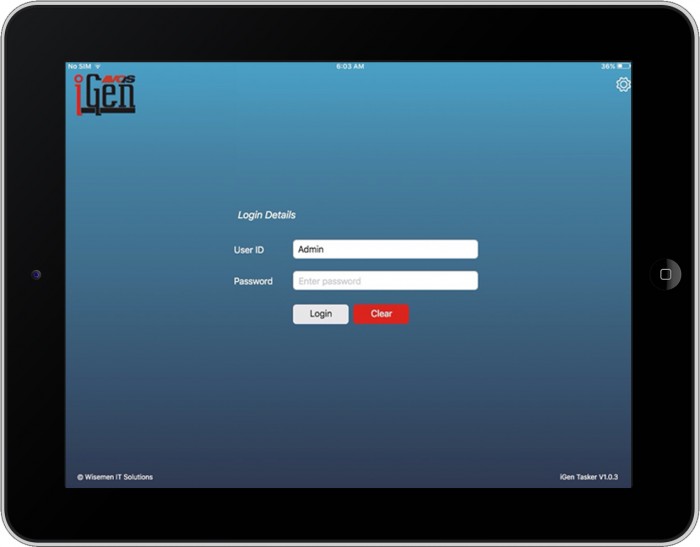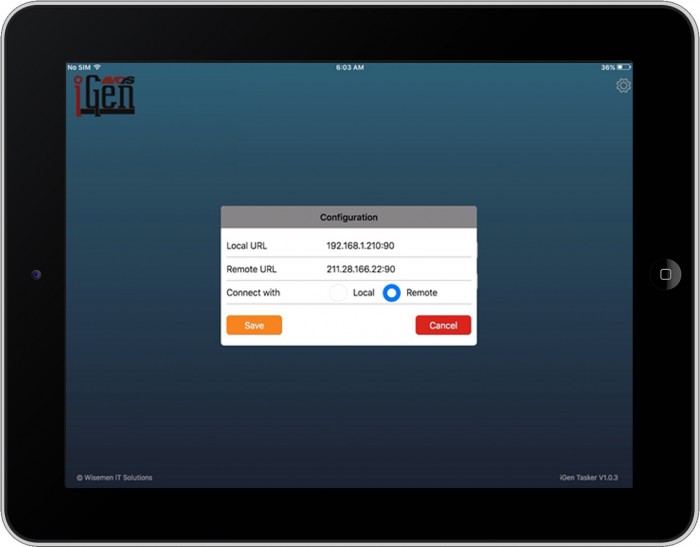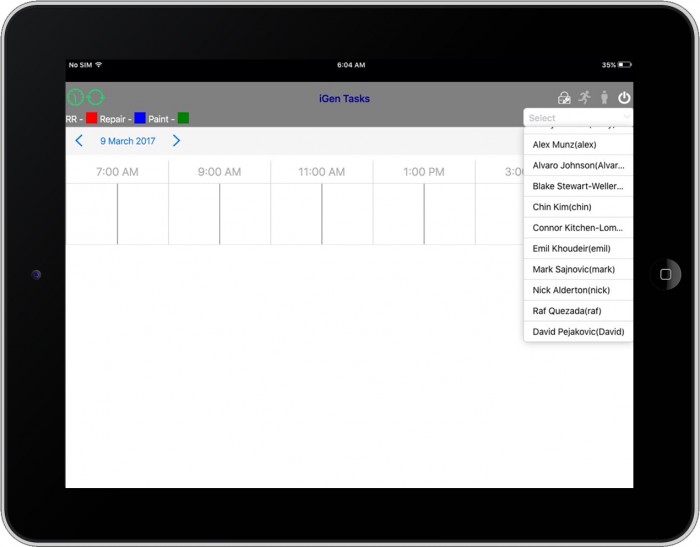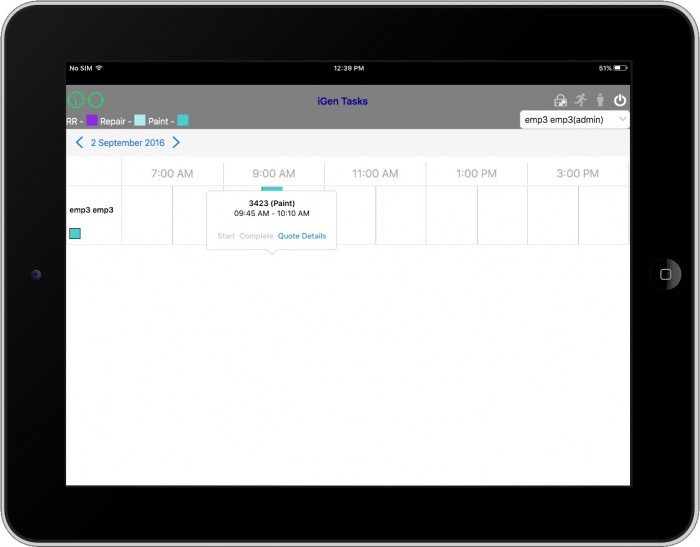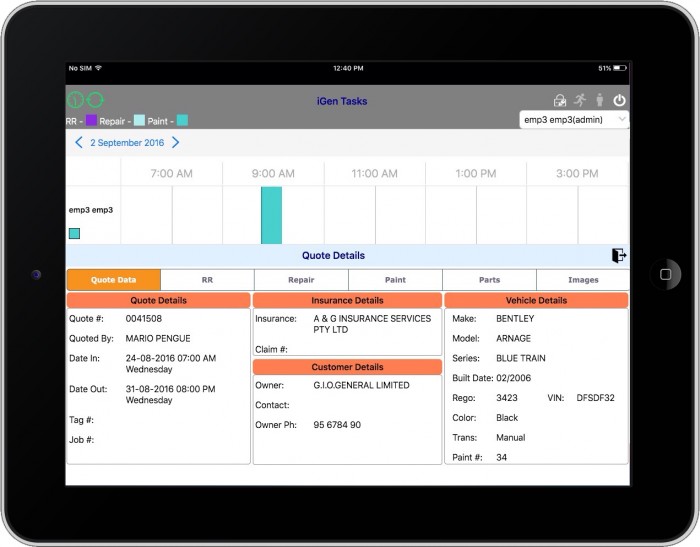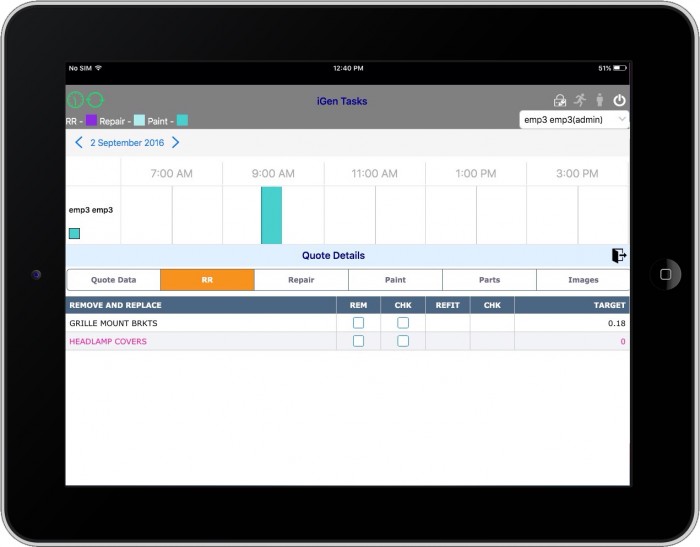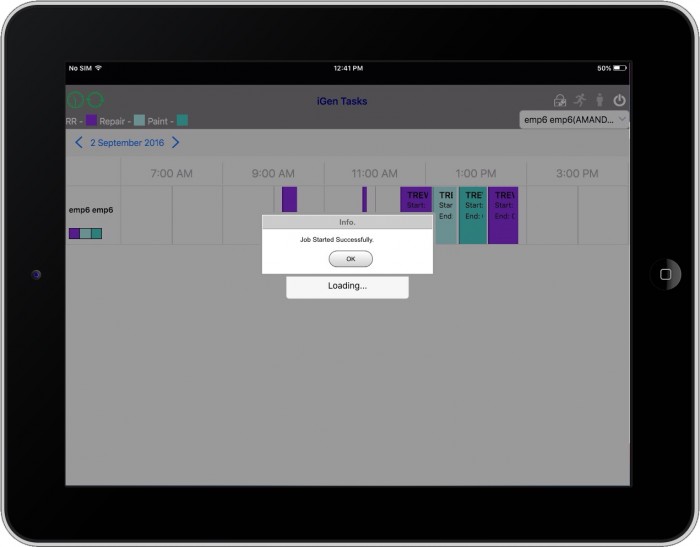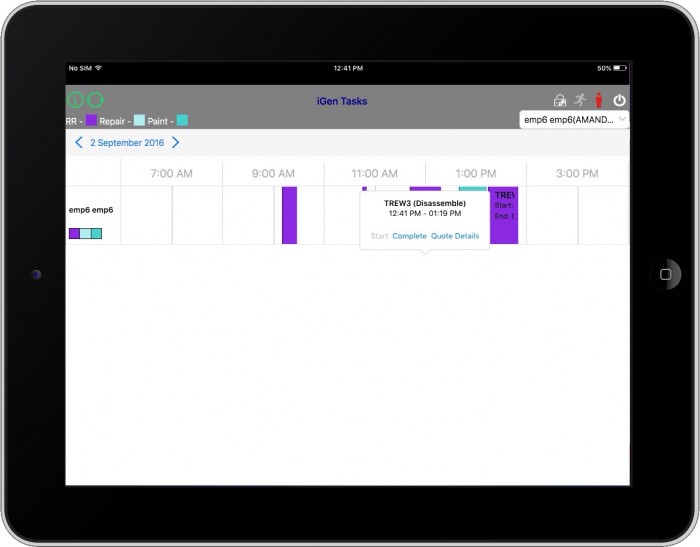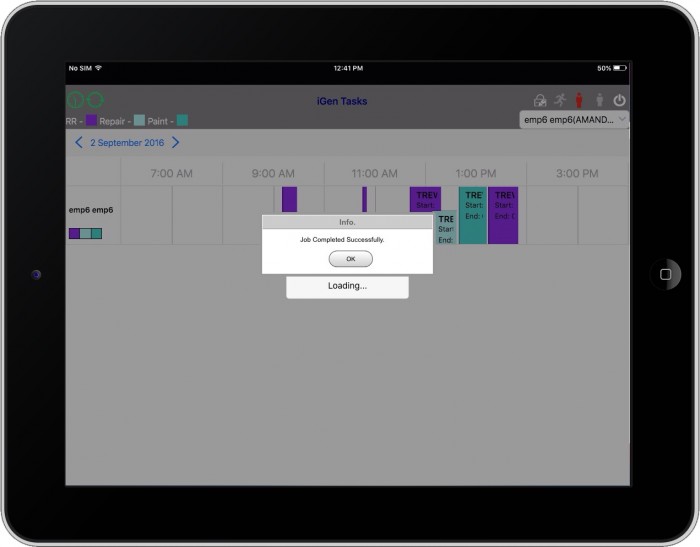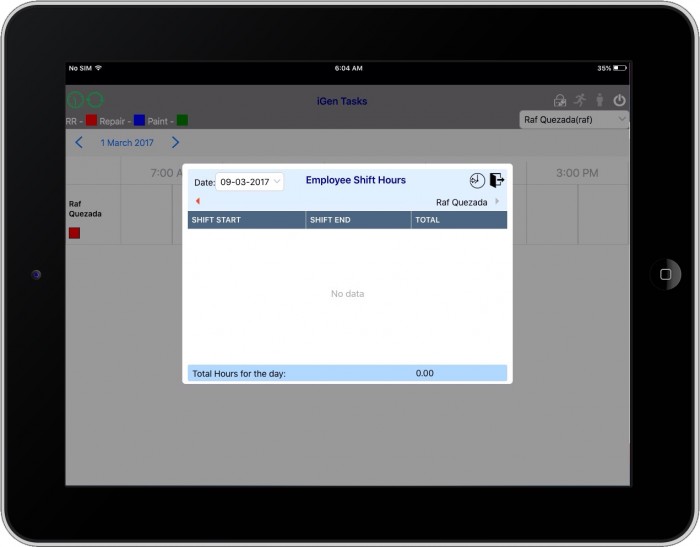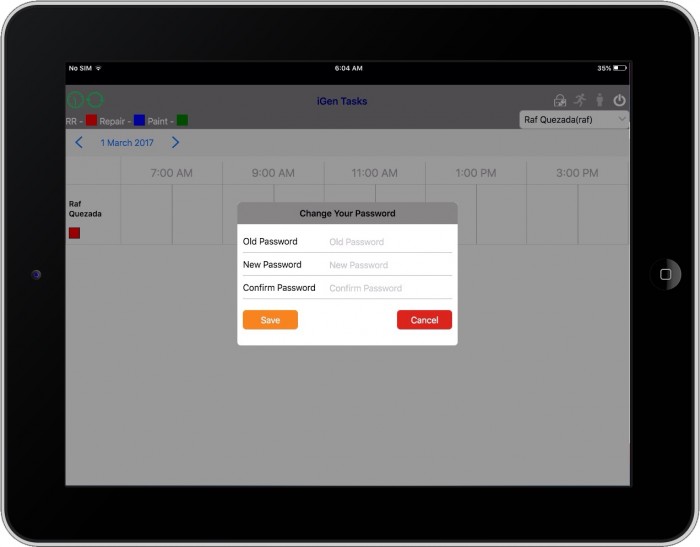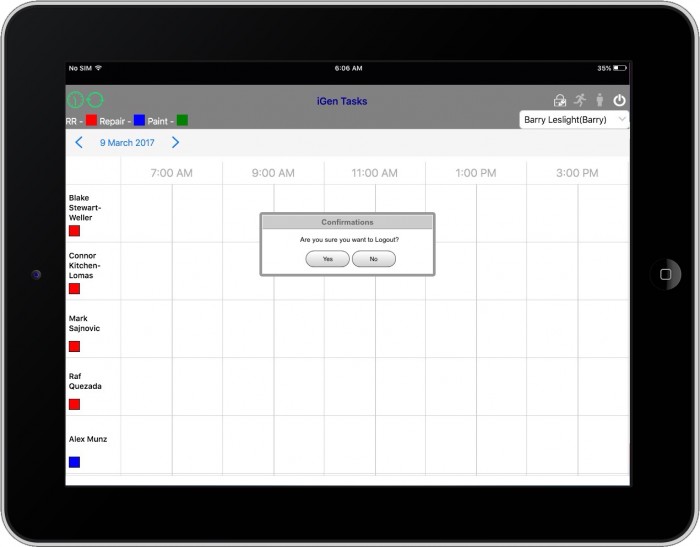- Home
- Igen tasker
iGen Tasker
You can assign the jobs in the shops to employees, using a mobile device. Login with your iGen user credentials and you can manage the other workers job. Repair, Paint and R&R have been the work assignment to the workers. Colour coding will distinguish the job assigned. With this you will have an effecting Job Scheduling.
You can download the iGen Tasker from App store and configure to reach the Server.
Once the application is configured, all the jobs that you have scheduled for the various employees will be downloaded to the application. The admin will be able to see all the employees, job. However, specific user can view only the jobs assigned for them.
The details of the job will be shown as a pop up when you touch the job. It would have details as to what kind of job it is and how long has it been allocated. You can start and complete the job from there and also check the Quote Details.
The Quote Details will load below with the information from the header page along with the items and images.
You can check and manage the items of the quote from this application.
When you start a Job, a confirmation message will pop up.
Once the job is started, then you will be able to complete the job by clicking on the Complete option.
Once the job is completed, you will be confirmed by a pop up window.
You can also define the employee’s shift timing from the clock symbol on the left top corner.
You can also setup a different password from your VQS iGen password, also change them from the window pop up.
You can log out of the iGen Tasker, once your job is done.