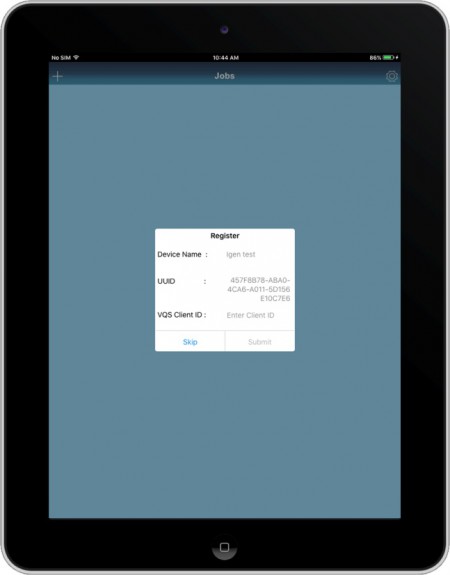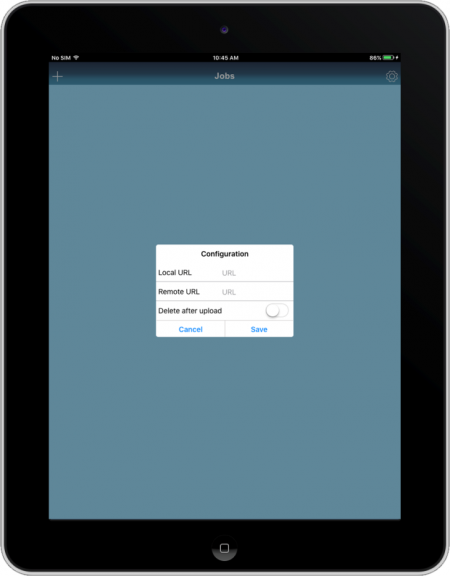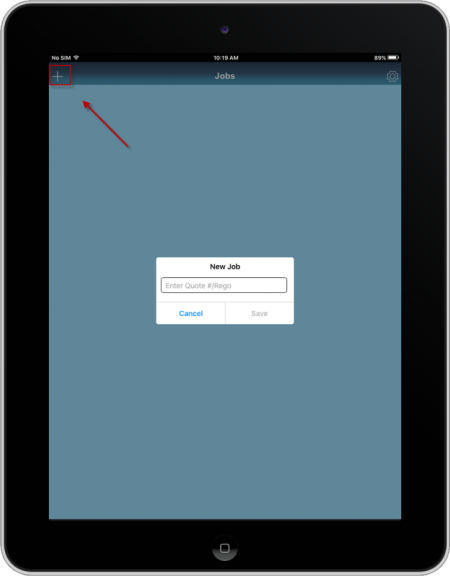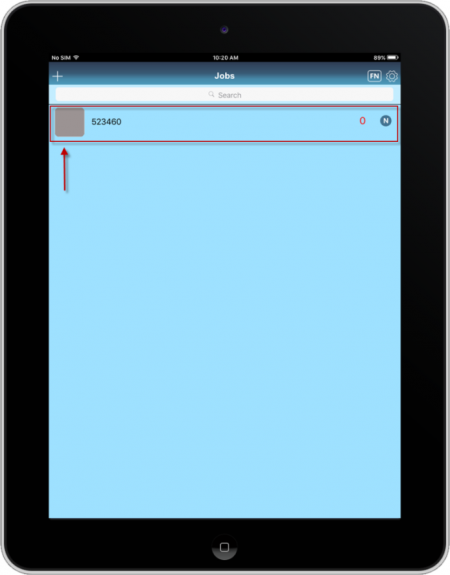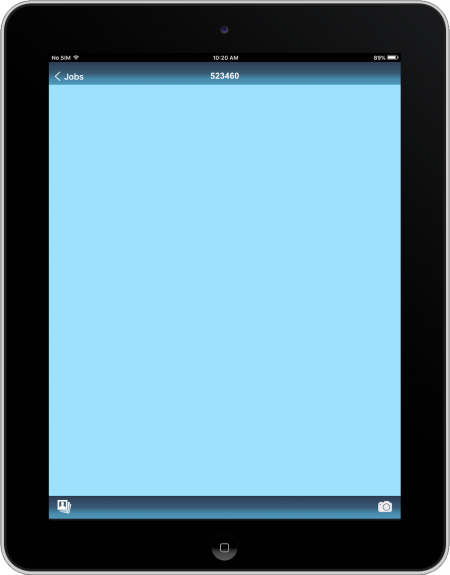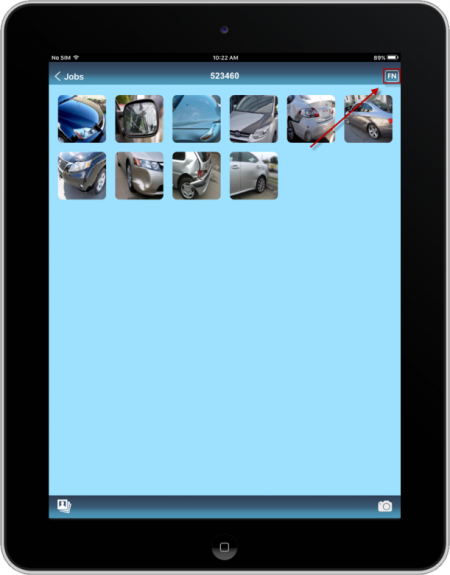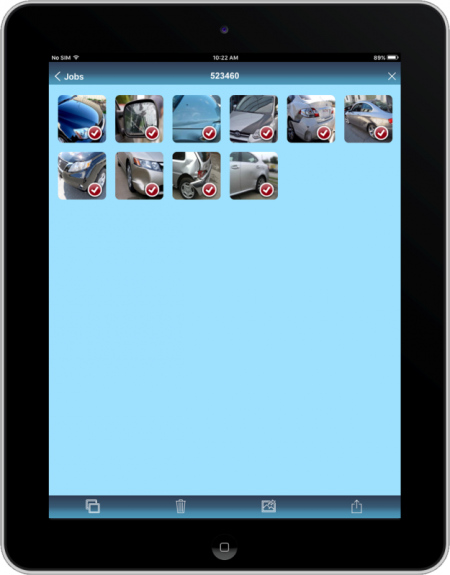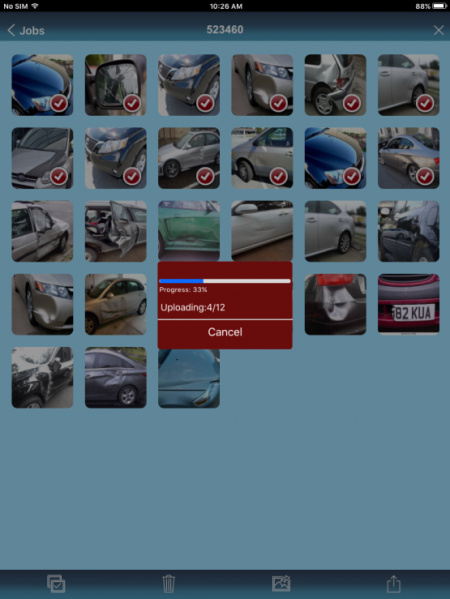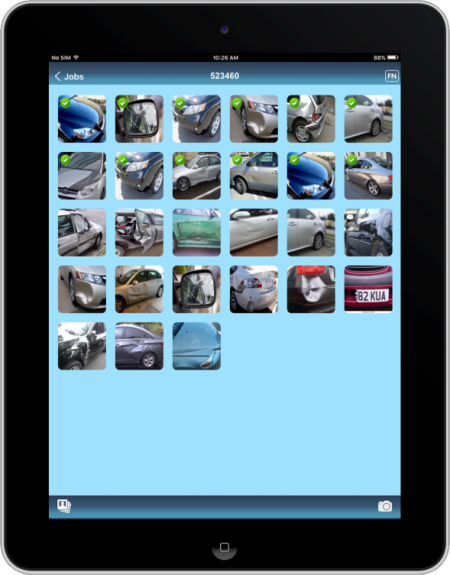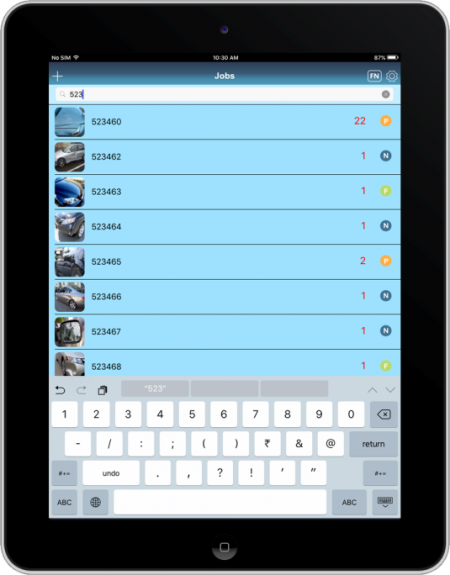- Home
- Igen photo
iGen Photo app helps to transfer the images from mobile devices to Quote in VQS. It can export images from device gallery & also capture photos using the camera function in the Application.
- Installing the iGen Photo app will request the company client ID, Please call VQS support to get the Client ID.
To create a link between app & the Database, user needs to provide the following details by clicking on the settings icon at right top corner.
- Local URL – should be IP address of server PC.(To work locally using same network)
- Remote URL – should be public IP address of the server PC. (To work/connect from a different network or 4G)Delete after upload option – Allows to delete images from device after uploading to the system.
- To create a new job click on “+” option at the left corner, it will allow the user to name the job with quote number or vehicle REGO number and then click on save.
Home screen shows the list of Jobs created in the photo app along with the upload status & Image count.
Image upload status are
![]() – Partially images are sent
– Partially images are sent
Opening the Job will have options to add images from your phone gallery (Left corner of the bottom) & capture photos using the Camera (Right side corner of the bottom).
![]() – This option helps to get images from the device gallery/photo album
– This option helps to get images from the device gallery/photo album
![]() – This option helps to get images directly from camera.
– This option helps to get images directly from camera.
“![]() ” symbol allows to select the images and then to move/delete/upload images.
” symbol allows to select the images and then to move/delete/upload images.
Selected images are indicated with red tick mark and will allow to perform the following functions.
![]() – This option helps to select/ unselect all the images from the job.
– This option helps to select/ unselect all the images from the job.
![]() – This option helps to delete the selected images
– This option helps to delete the selected images
![]() – This option helps to move the images to another job
– This option helps to move the images to another job
![]() – This option helps to upload the images to the quote
– This option helps to upload the images to the quote
While image uploading the app will show the progress bar and once completing it will show as upload completed.
Once after completing the upload, uploaded images are indicated with green tick mark.
Search bar in the home screen allows the user to find the jobs in the application using keywords(Either Rego or quote no).
Rename option ![]() allow the user to rename the job.
allow the user to rename the job.
Key functionalities:
![]() – This option is used to get images from the camera roll for a job
– This option is used to get images from the camera roll for a job
![]() – This option is used to get images directly from camera.
– This option is used to get images directly from camera.
![]() – This option is used to select/ unselect all the jobs.
– This option is used to select/ unselect all the jobs.
![]() – This option is used to delete the selected job.
– This option is used to delete the selected job.
![]() – This option is used to move the images from one job to another job.
– This option is used to move the images from one job to another job.
![]() – This option is used to upload the images to the quote.
– This option is used to upload the images to the quote.
![]() – This option is used to rename the job.
– This option is used to rename the job.