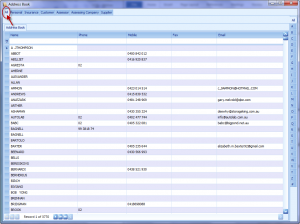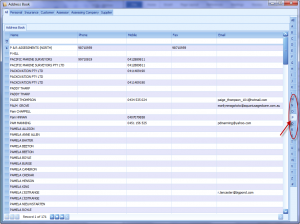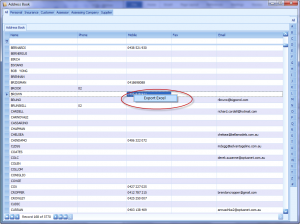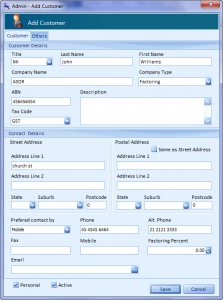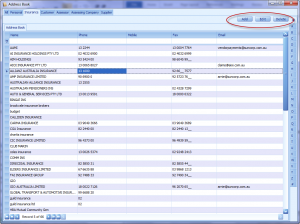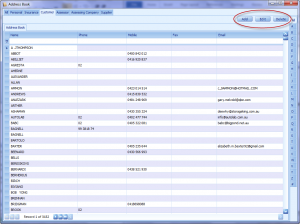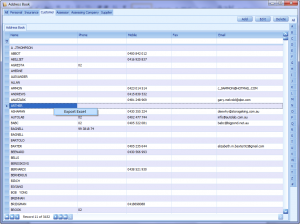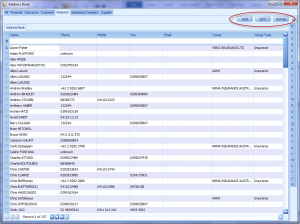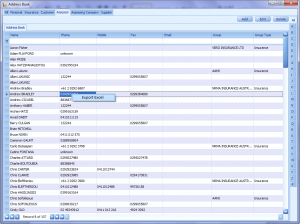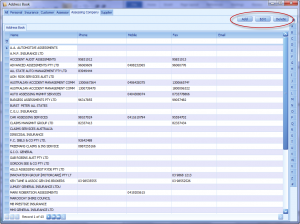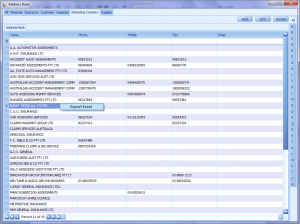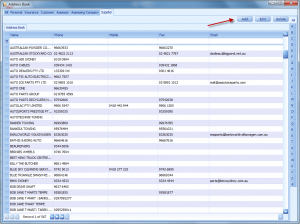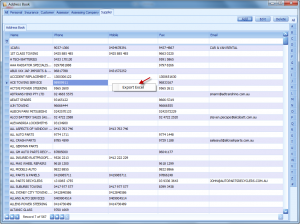An address book is a database that stores names, addresses and other contact information of the customer.
All:
Collective list of all the contact information that have been stored in the database.
It will be display all the contact details’ name, phone number, address & email address.
You can right click to export the list in excel format.
Personal:
All personal contacts will be listed in this section of address book. You can also add new contact from here using the Add button. The contact details can be modified or deleted, select the item and clicks Edit or Delete button respectively.
You can right click to export the list in excel format.
Insurance:
All the Insurance company details will be listed in this section of address book. You can also add new Insurance company from here using the Add button. The insurance company details can be modified or deleted, select the item and clicks Edit or Delete button respectively.
You will have an option to export the insurance list in excel format by right-clicking on the list.
Customer:
All the customers details will be listed in this section of the address book. You can add a new customer by clicking Add button. The customer details can be modified or deleted, select the item and clicks Edit or Delete button respectively.
You will have an option to export the customer list in excel format by right-clicking on the list.
Assessor:
All the assessor details will be listed in this section of the address book. You can add a new assessor by clicking Add button. The assessor details can be modified or deleted, select the item and clicks Edit or Delete button respectively.
You will have an option to export the assessor list in excel format by right-clicking on the list.
Assessing Company:
All the assessing company details will be listed in this section of the address book. You can add a new assessing company by clicking Add button. The assessing company details can be modified or deleted, select the item and clicks Edit or Delete button respectively.
You will have an option to export the assessing company list in excel format by right-clicking on the list.
Supplier:
All the supplier details will be listed in this section of the address book. You can add a new supplier by clicking Add button. The supplier details can be modified or deleted, select the item and clicks Edit or Delete button respectively.
You will have an option to export the assessing company list in excel format by right-clicking on the list.